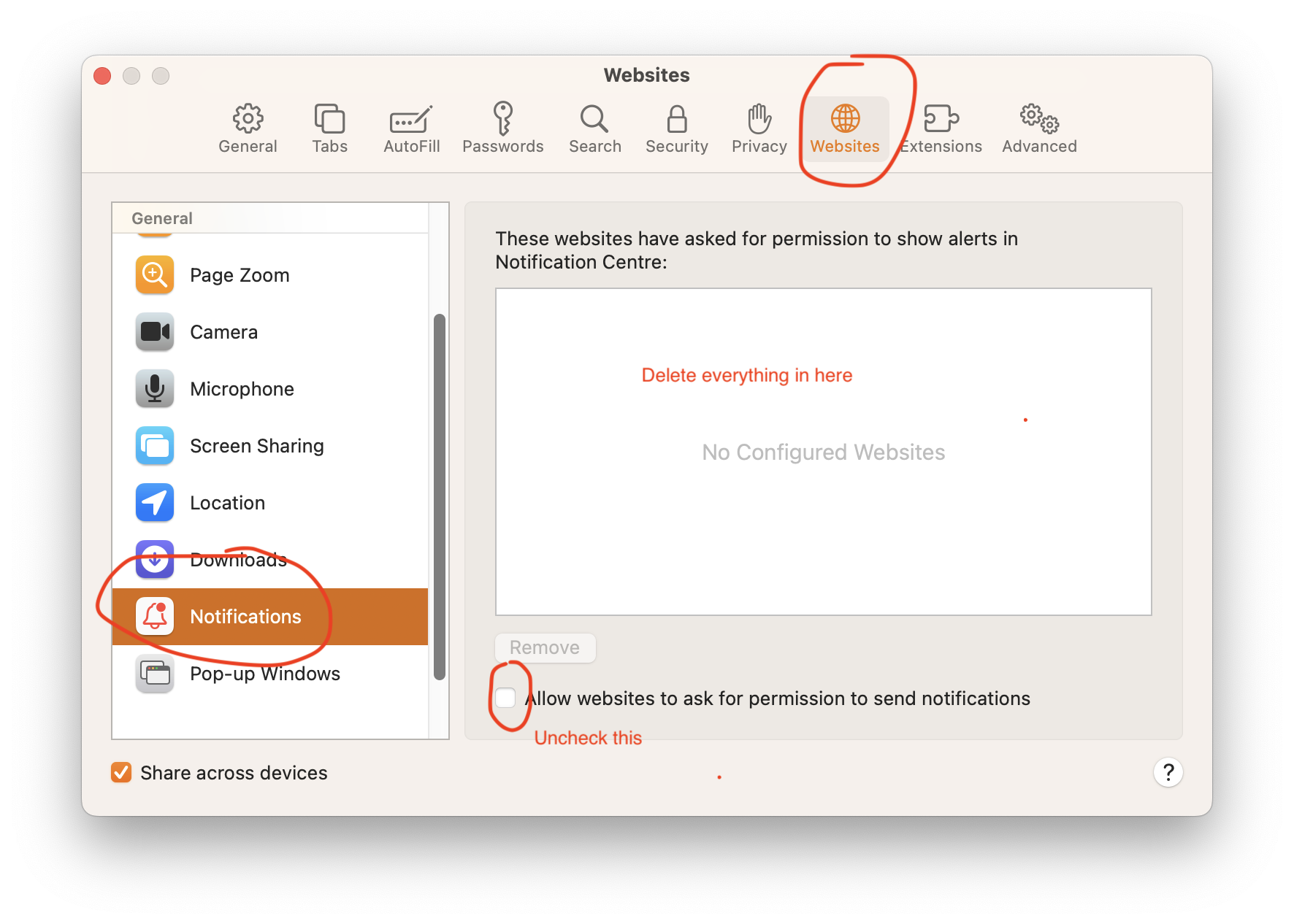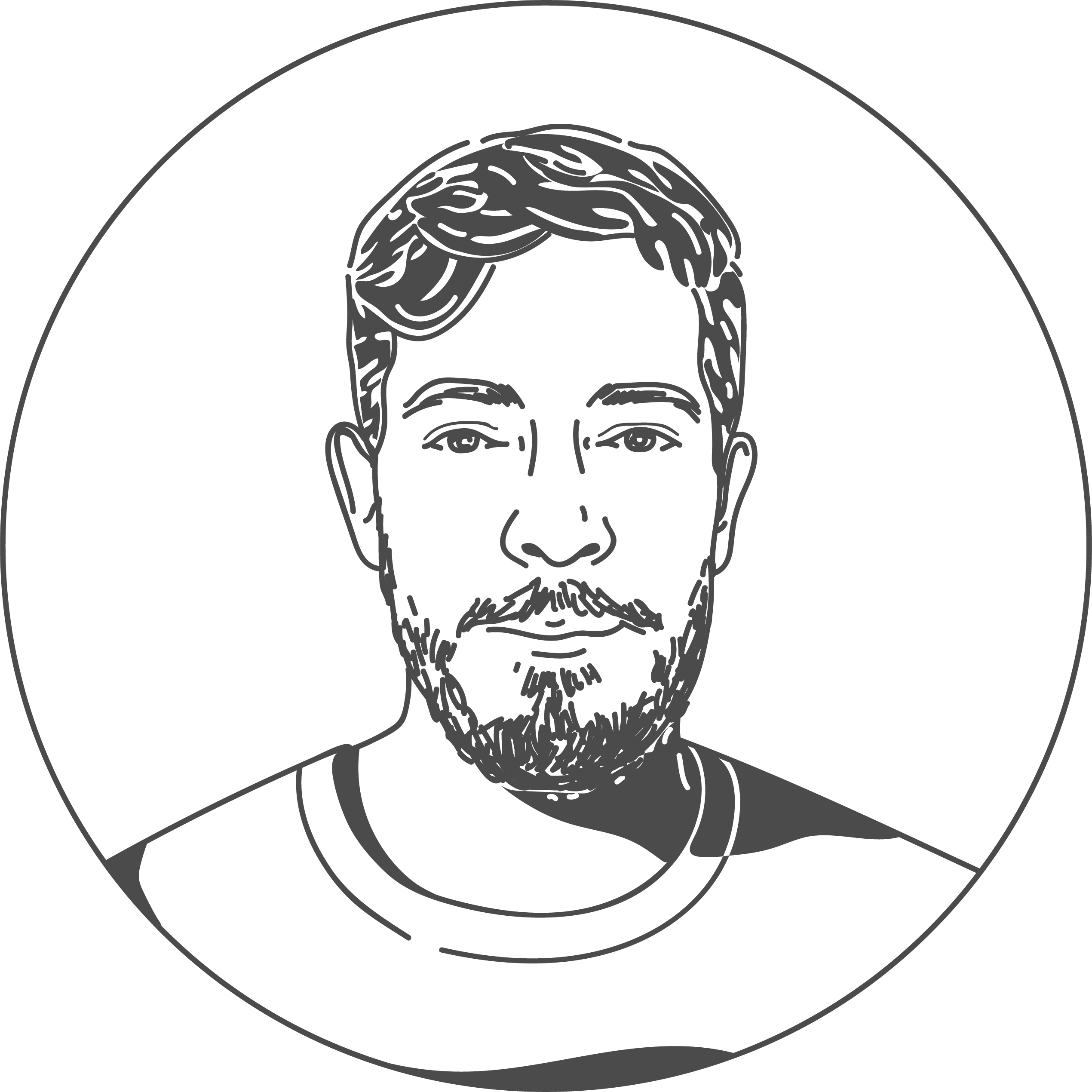Stop Strange Notifications on Macbook
31 May 2023
A friend asked me for help with some strange notifications that were coming up on their Macbook. The message was alarming.
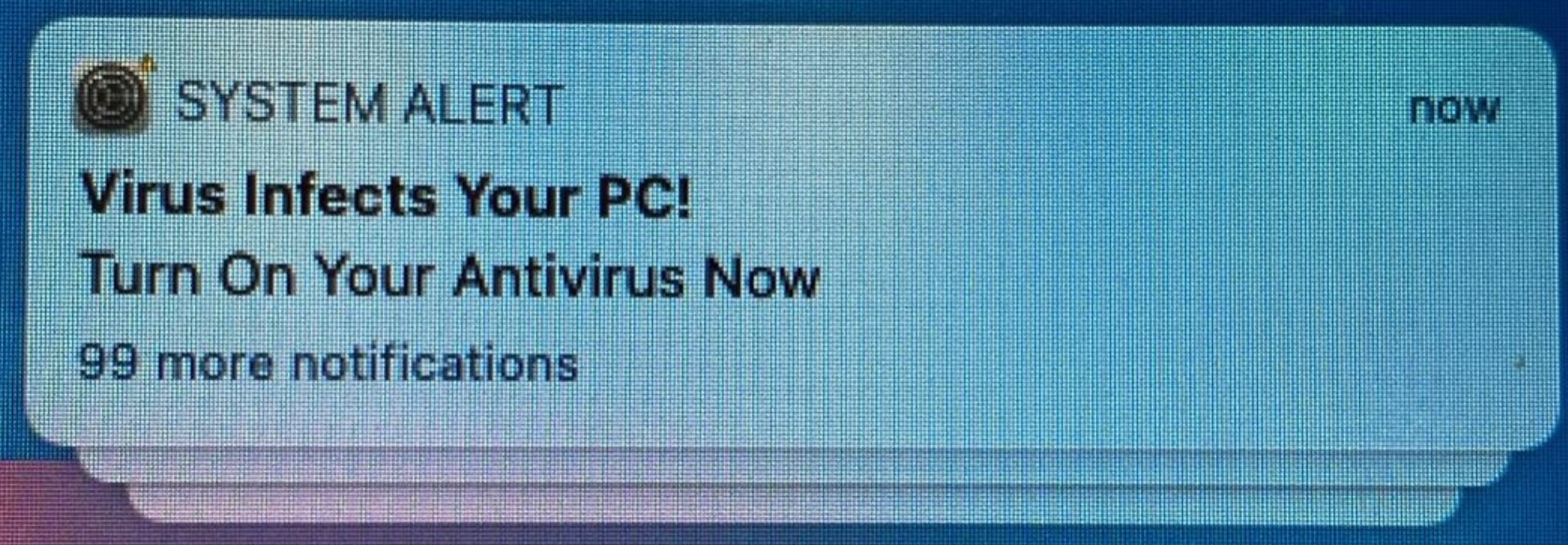
The alert says
SYSTEM ALERT
Virus Infects Your PC!
Turn On Your Antivirus Now
99 more notifications
Some things that should alert you to this being inauthentic.
- The message refers to the computer as a PC and not a Macbook.
- The grammar isn’t great.
- Overuse of title case.
- Incessant repeating notifications.
This can happen if you’re tricked into clicking a button to accept push notifications from a website. Perhaps when you’re trying to get rid of the cookie popups, and other overlaid screens that obscure the content you actually want to see on the page and the last one pops up asking can we send you notifications and you just automatically click allow.
Clicking that allow button means your browser will permit that website to send you notifications from then on. Unfortunately it’s not always easy to tell where they come from or how to stop them.
Here’s how to stop them if you’re using Safari. With Safari open in the menu bar click “Safari” followed by “Settings…”.
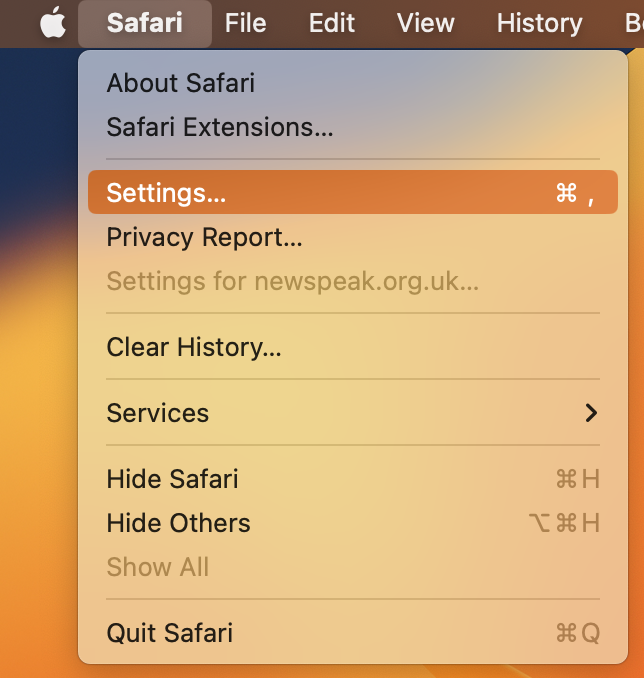
To find what websites you’ve approved push notifications for go the “Websites” tab, find notifications in the list and then delete any websites from the alert permission list that you don’t want notifications from. For most people that will be all of them. If you want to avoid being asked whether you want push notifications in the future then uncheck the box labelled “Allow websites to ask for permission to send notifications”.